By Deborah Kurfiss on May 31, 2023

As a small business owner, you want to constantly attract new customers, but you don’t want to break the bank doing it. One of the most effective ways to do that is to repurpose successful content and get it in front of new prospects. That’s why in addition to running new ads on Facebook, Instagram and Instagram, you should regularly boost Facebook posts that have proven to be popular.
You boost those posts you have been regularly publishing to your business’s Facebook page in order to reach a wider audience. It costs you nothing for creative and very little time. Boosting Facebook boosts is an extremely effective way to reach new prospects at very little cost.
But there are some ins and outs.
If you have a Facebook page for your business, hopefully you are regularly posting content to it that is of interest to your audience. Some may be about your products and services. And some may simply be educational content of interest to your customers. This will be seen by some but not all of your Facebook followers.
All posts are not created equal, and you may want some to get bigger distribution than others. These could be just about anything from posts about new products and services to posts about awards your business has received. And sometimes when tracking your posts, your analytics tell you that one of them is getting an abnormally high number of clicks. These are examples of posts you may want to boost.
When you boost a post, Facebook can show it to a wider audience with interests and demographics you specify, not just to your followers. You can also post beyond Facebook to Instagram and Messenger. It works very much like a typical paid ad, except you don’t have to develop new creative. You can just boost what is already working in your organic posts. Like any advertising this can mean increased brand awareness, more engagement, more clicks, more leads and ultimately more sales.
We are not saying to throw your Facebook ad campaign in the garbage. Targeted, specific Facebook ads are very effective. But there is no downside to giving your more successful or important organic posts a boost.
You should already be publishing organic posts to your business’s Facebook page. This is where you can publish posts of interest to your clients and that you want them to see. If you do not already have a Facebook page, find out how to set up a Facebook page here.
Post free organic posts here for awhile and use Facebook’s analysis tools to track their success. Soon, you should have a good idea of what posts grab your audience’s attention and may be good to boost.
Not just anybody can go in and publish posts to your page and boost them. If you want someone in your organization or a freelancer to post, you must give them authority in the form of the proper page role. Page roles with authority to boost include admin, editor, moderator or advertiser. They will also need authority to pay for the boosts of course, the same as paying for advertising.
After you select which post you want to boost, simple press the Boost post button at the bottom right of the post. It will look like this:

After you click Boost post, you will be taken to a page that will enable you to select how you want your ad to be targeted. The first thing you need to do to boost Facebook boosts is select your goal.
You can just let Facebook select your goal, in which case you will choose the default, this is labeled automatic where you let Facebook set your most relevant goal. Here are your goal options:
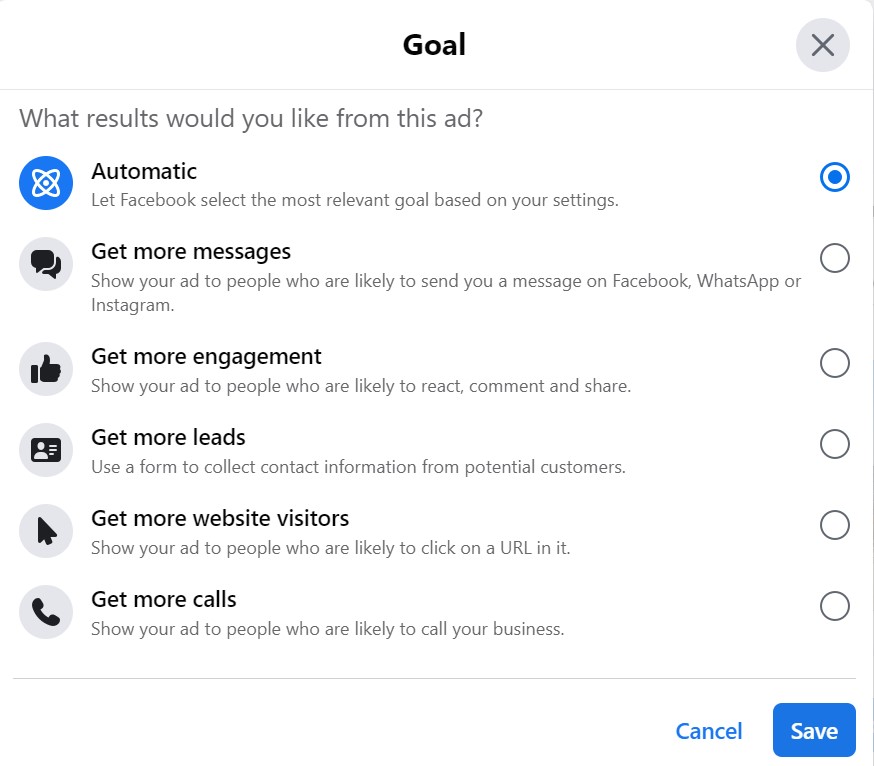
If you don’t want to add a button where someone can click through to other content, you will want to choose “Get more engagement.”
Under that is a section you can just leave checked for Advantage + Creative.
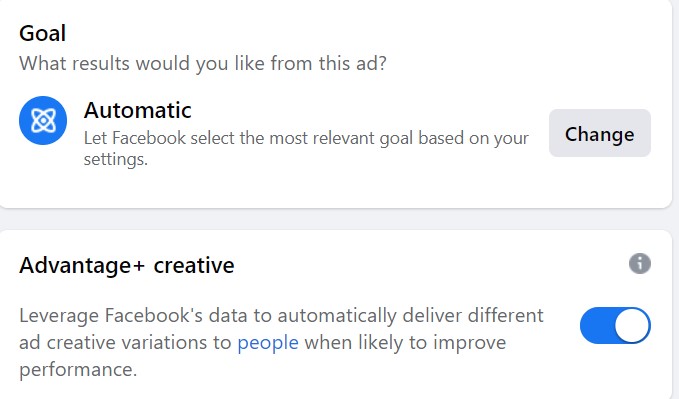
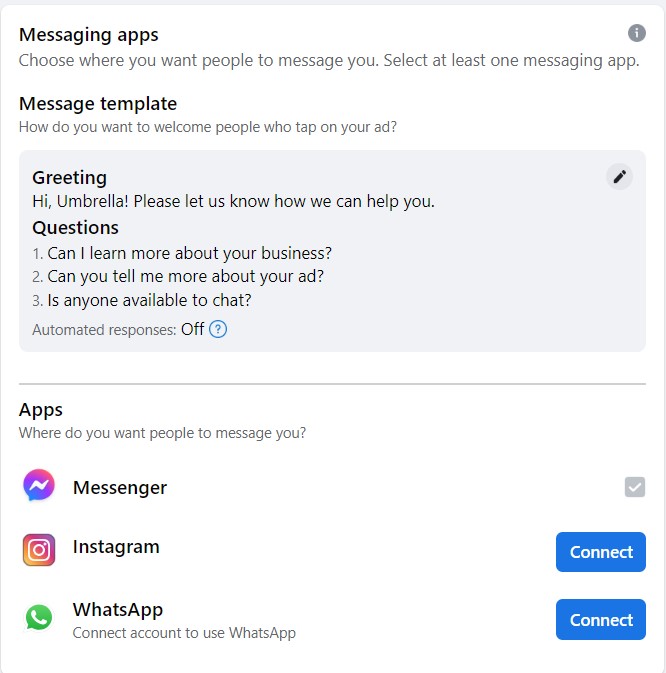
In the next box you need to check whether or not there is special ad category. If you’re creating a campaign that includes any of the following special ad categories, you must choose the category that best describes your ad. If you don’t, Facebook will probably reject your ad.
Special ad categories are
Special Ad Category boosts have certain limitations in some countries. Special Ad Category boosts They may have limited audience options in order to protect people against discrimination. They may also require authorization and Paid for by disclaimers for content about social issues, elections or politics
If you have chosen a goal that enables people to message your business, you must choose a messaging app. You must also write a welcome message.
Now it’s time to select your audience in order to boost Facebook posts. Remember, your audience options may be limited if this is a Special Category ad.
You can select
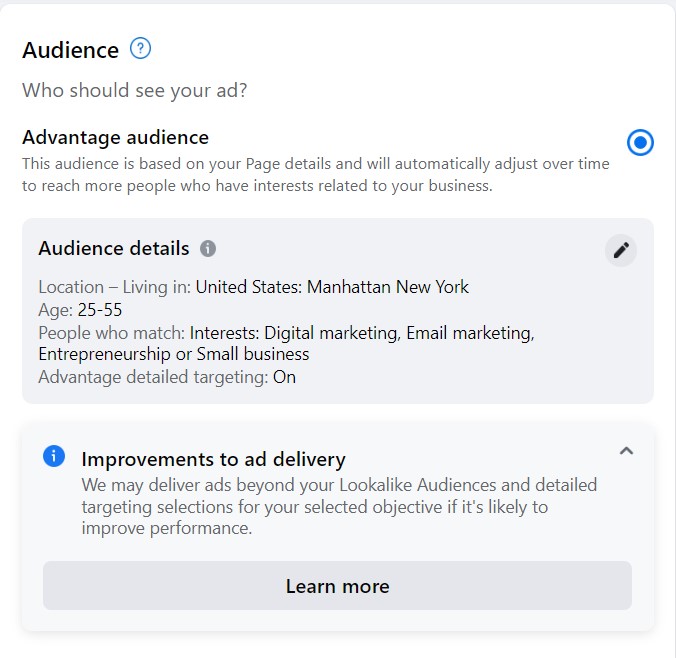
Facebook enables you to determine the budget for your boost and the length of time the post will be boosted. You can select the date and time for your boost to begin and end. For occasional boosts, you may want to start small and analyze your results. You can put in different amounts and durations, and Facebook will tell you how many people you can expect to view your boost.
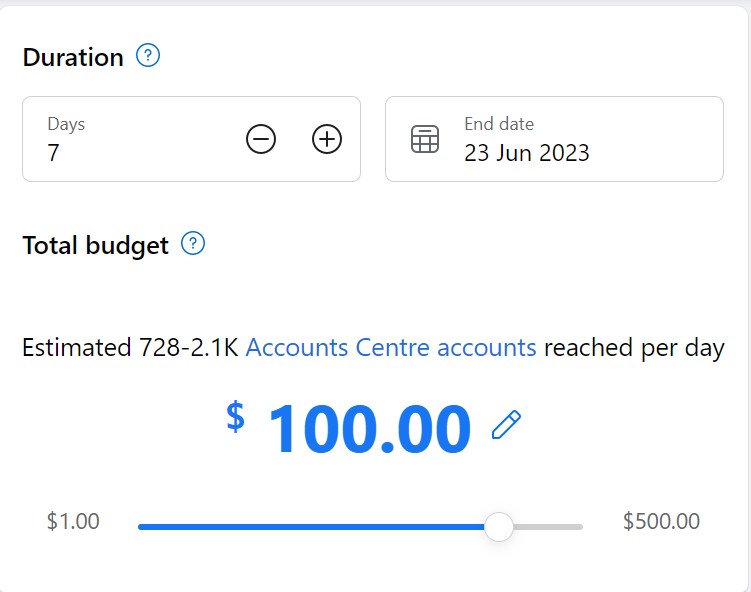
When you boost Facebook posts, you can also opt to also boost in Instagram, Messenger or both.
Of course, you client will need to have a payment method set up for ads. Here’s how to add a payment method for an existing ad account.
Once you have finished with your goals, audience, duration and budget, select Boost Post Now in the lower right. This will submit your post for Facebook review. You can view the status of your post, and whether it has been reviewed or rejected in the Ad Center. Facebook must approve your boost before they will implement it. If they do not approve it, they will tell you the issue so you can correct it.
Of course, you will want to view the results of your boosted post and measure them against other ads you have run and posts you have boosted. To do this, go to your Facebook Page and select Ad Centre on the left. Now look for your boosted post and click View Results. Now you can see if your boosted post is commanding the attention you desire. If not, you can think adjust your strategies for future posts.
Looking for a Facebook Social Media and Advertising Expert?
Contact Umbrella Local to schedule a free consultation not only about boosting Facebook posts but also organic posts and Facebook, Instagram and Messenger advertising. Use this website form or call 1(646)440-1426.
Use our free tool to get your score calculated in under 60 seconds.